Module 1 - Targeting Thinking in the Classroom
Activity 1.6
Step 2: Exploring Thinking with the Seeing Reason Tool
Use the Help Guide if you need assistance in completing any ICT skills identified below.
-
With a partner, go to: www.intel.com/education/seeingreason
-
Add this page to your Favorites, in the Intel sites subfolder.
-
Click Enter. Notice that each thinking tool contains the same topics: Overview and Benefits, Try the Tool, Project Examples, Instructional Strategies, Teacher Workspace, and Site Recommendations.
-
Click Student Log-In.
-
Your facilitator will give your team the teacher ID, team ID, and password. Write them on the lines below as you will need these later in the workshop.
- Teacher ID
- Team ID
- Password
-
The student homepage will open. Under Project Name, click on the project Thinking.
-
Working with a partner, add factors and relationships to your map that answer the question,What makes you really think? from the perspective of a 21st century world citizen. Use the Help Guide if you need assistance.
- Click the Create a new factor button.

- Create factors from the viewpoint of a 21st century world citizen. Provide concrete examples in the factors’ description area.
| Note: For this activity, assign the same color to all the factors to designate that these factors are from the 21st century point of view. Be sure to include those factors that negatively affect thinking. |
- Click the Add a new relationship between factors button.

- Click the down-arrows to select the desired relationship and choose the intensity of that causal relationship (how strong of a cause-and-effect relationship it is). Describe the relationship and why that relationship may be causal.
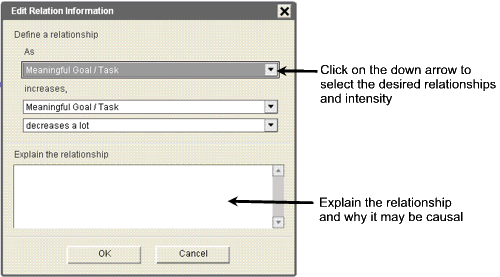
| Note: The first factor must always "increase" in order to be able to visually interpret the map. You may need to re-word a factor so that the "sentence structure" and meaning of the map is correct. |
- With your partner, add at least three more factors, their appropriate causal relationships, and descriptions for all.
- Mouse over the blue and red arrows to read the relationships.
-
If you add a factor you decide you do not want, click the factor and then click the Delete the current selection button.

-
As you work, be sure to save the map periodically by clicking the Save your work button.

- When you are done adding your factors
and relationships, click the Portfolio button to save the latest
version into your portfolio.

| Note: You will revisit your map in later activities to add more factors and relationships. The Portfolio button allows a team to save important stages of their map so each stage of the learning process can be reviewed by the teacher. |
- Walk around and view other teams' maps. Double-click factors and relationship arrows to see the details in order to better understand the thinking of each team.
