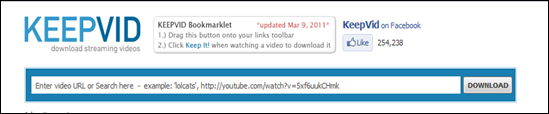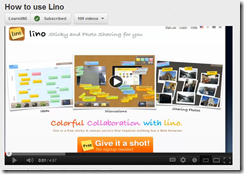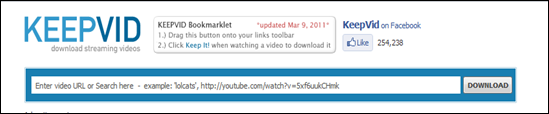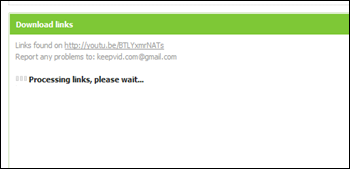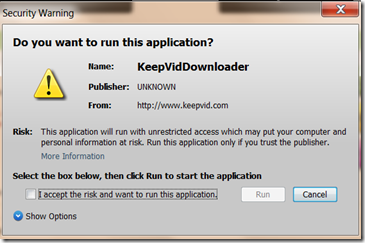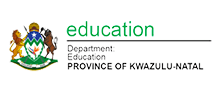You may run into times when you’re offline and want to watch a YouTube video, or you want to share a YouTube video with your class without going online and waiting for the video to open (a problem in SA with bandwidth). In those cases, you need an actual copy of the video rather than a link to the YouTube site. You can download videos to your computer using a marvelous free online tool called KeepVid (http://keepvid.com). This post aims to give directions on how to do this if you are new to KeepVid
1. Find the video you would like to download on YouTube
For example I have chose a LEARNit-in-5 video called ‘How to use Lino’.
2. Highlight and copy the URL from YouTube
This video from LEARNit-in-5 has the following YouTube URL: http://www.youtube.com/watch?v=BTLYxmrNATs&feature=channel&list=UL
3. Open http://keepvid.com/ in another window
4. Paste your copied URL from YouTube into the blue rectangle and click on Download
(Ignore any big blue and green download advertisement buttons! It is easy to click them in error) By the way you will need to have Java installed – but most computers today have Java installed in order to open a lot of web applications. It is available free online.
5. You will always get this security warning, so accept the risk and click “Run”
Your video will start the download process and suddenly the security warning appears. Accept it to continue.
6. Keepvid will give you many different options for the download.
I nearly always choose MP4 because it will play in PowerPoint if you insert it there, but .FLV is also an option.
7. Click the download that you would like to make and save it
Save it wherever you would like to save it – probably in My Videos on your PC. If your computer just saves it without asking you, you will most likely find it in your Downloads file.
Your video will now be available to play whenever you need to. I have discovered in the past that this is the best way to go when you want to play something from YouTube for students in a class.
Further reading
1. How to Download Videos From YouTube Using KeepVid