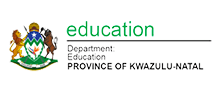Submitted by Fiona Beal
This is the fourth in a series of posts on using
avatars in the classroom. My students use avatars for various purposes such as
uploading a profile picture to their Edmodo profile, Google classroom profile,
Gmail profile, blog profile etc. In this series of posts we will look at these
various avatar creation applications in more details. Previous posts can be
accessed by clicking on the avatars tag on the blog here http://goo.gl/72Q0cu.
Today we look at Be Funky. BeFunky is a picture-editor app for Web platforms and mobile devices. Best is – no registration is required Just take your picture, add some crazy effects, and share it online. This avatar creator requires actual photos. Before the lesson starts make sure that you have taken a portrait photo of each student and that these are uploaded to a place where they can access them easily.
Getting started with BeFunky
1. Open Be Funky
Be Funky can be accessed at https://www.befunky.com/create/.
When students open BeFunky they’ll see the landing page that asks you to upload a photo.

2. Upload a photo
You’ll notice that you can upload from different places. In my case the photos were stored in a shared folder in Google Drive.

3. Use Artsy to cartoonify your photos
You’ll notice all sorts of icons at the side but the one I used with the class was the ARTSY one in the very left column which has a flower icon as shown in the diagram below.

The ARTSY section gives so many great options. My class oohed and aahed as they tried them out. Some are paid options but there is a lot of free stuff as well.

4. Save your image
As you explore all the items you can easily save your choices. All you do is click on the Save icon and download to wherever you would like it. For my students I wanted the pictures saved in the same folder with their name and a number next to it.

Examples of BeFunky images

The class had a lot of fun creating avatars in this lesson. Some of them told me they went home and showed their parents how to create avatars.
|
|
YouTube tutorial on how to use BeFunky
This YouTube tutorial will take you through how
to use all the different features of BeFunky.
Uses in the classroom
- The main way that I use avatar creation in the younger classrooms is for teaching basic ICT skills. I usually don’t use photos for this.
- With the older classes we create avatars to use on various online sites and applications that we use in class, for example: such as Gmail. Edmodo, Classroom etc. where one wants a profile picture to be more cartoonlike.
Try BeFunky. I am sure you’ll love using it!